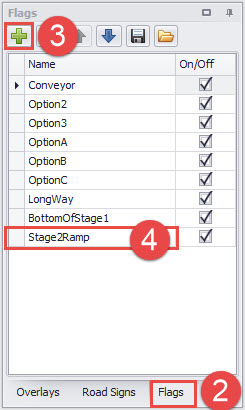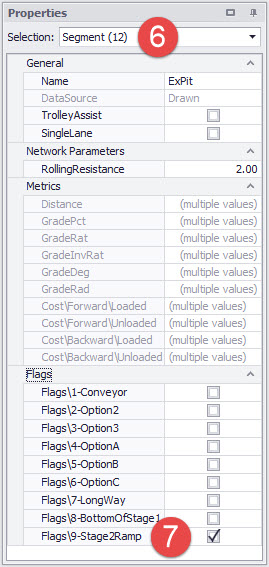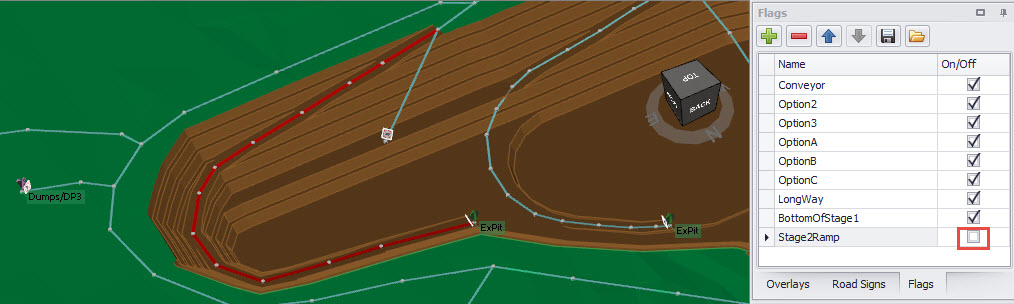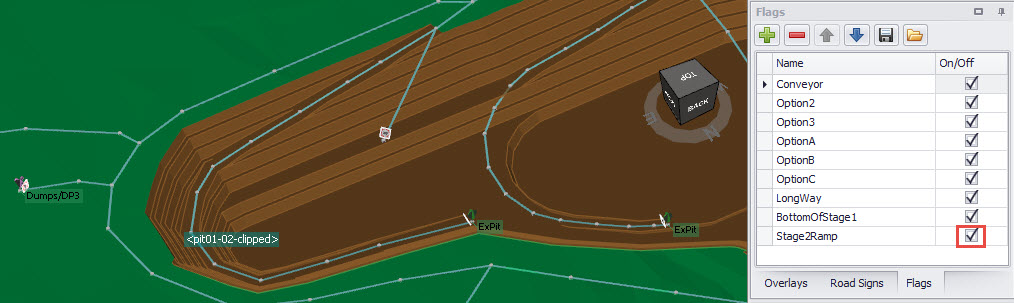Flags
Flags are used to toggle road segments on or off. Flags can be referenced from your scheduling package to turn roads on and off according to a set of user-defined criteria. This may include staged ramp availability, seasonal calendar delays or restricted access periods. Using flags allows Haul Infinity to intelligently route trucks given a haul network which may be dynamic over time.
The flags panel turns flags on or off globally. ON = Road Open. OFF = Road Closed.
The segment properties determine whether the flags applies to to that particular segment.
The schedule auditor ignores the flags panel - flags must be indicated "ON" or "OFF" in the schedule csv.
Adding and Assign Flags
Follow these instructions to add and assign flags.
- Open the Network tab
- Open the Flags panel
- Click the plus button
- Assign a name. If you are matching this flag to a schedule input, name the flag after the date or event which toggles it on or off. This makes for an easy IF statement in excel to switch between TRUE and FALSE states.
- Select the roads to be flagged
- In the properties panel, select 'Segment' from the selection dropdown menu
- Toggle the flag to apply it to the segment
To edit individual segments in a selection, use the Grid panel below the design window.
Flag Display
"On" segments are displayed normally in the viewport. "Off" segments are displayed smaller, and in red. When calculating routes, trucks will not travel across "Off" segments.