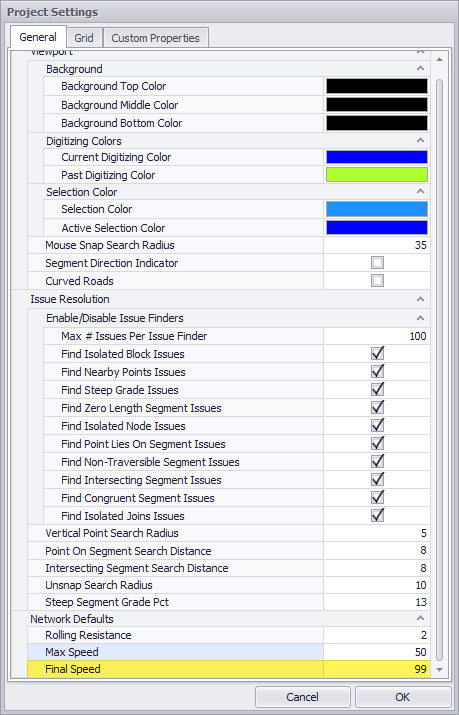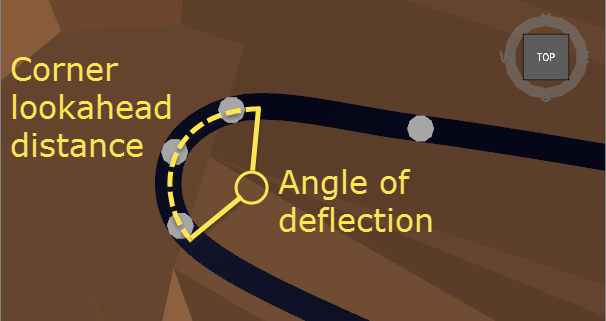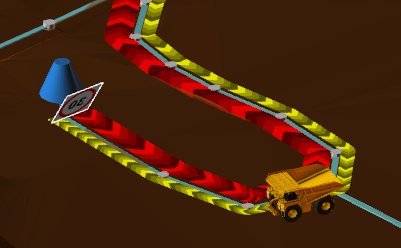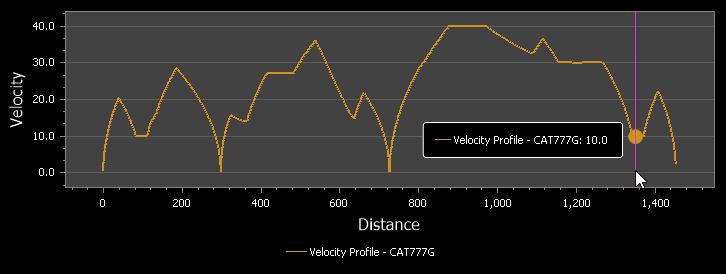Truck Speeds
Road networks in Haul Infinity have default speeds, signposted speeds, global maximum speeds, cornering speeds and ramp speeds. Wherever two speed settings conflict, the lowest speed will be chosen.
Default Speeds
Whenever a new segment is drawn, it is automatically signposted at the default speeds.
- Trucks can travel up to (but not more than) the Max Speed.
- Trucks exit the segment up to (but not more than) the Final Speed.
- Trucks always choose the lowest of all applicable speed limits.
Max Speed
To change the network default max speed:
- Go to Tools > Project Settings > General > Network Defaults
- Change the Max Speed to 60 km/h
Newly drawn segments will now have a speed limit of sixty kilometres per hour.
Final Speed
The Final Speed is for situations where a truck may (example A) enter a road at 40 km/hr, slow down to 15 km/h through an intersection, and then accelerate back to 40 km/hr. In this case, the Max Speed is 40 and the Final Speed is 15.
| Example | Max Speed | Final Speed | Behaviour |
|---|---|---|---|
| A | 40 | 15 | The truck can travel up to 40 km/hr anywhere on the segment, as long as it slows down to less than or equal to 15 km/hr on exiting the segment. |
| B | 40 | 40 | The truck can travel up to 40 km/hr anywhere on the segment, as long as it slows down to less than or equal to 40 km/hr on exiting the segment. |
| C | 40 | 99 | The truck can travel up to 40 km/hr anywhere on the segment, as long as it slows down to less than or equal to 99 km/hr on exiting the segment. |
You may notice that example (B) is basically useless. In fact, it is worse than useless, because if we change a speed limit to 50 km/hr in the future, now the entire length of the road will have (by default) 40 km/hr slow points at every single segment exit.
Compare this to example (C), where the truck never travels faster than the speed limit, so the default Final Speed has no effect. This is the correct use of the feature. Final Speeds should be specified by exception, not as a rule.
The Final Speed should always default to 99 km/hr.
The default Final Speed should be 99 km/hr in every project.
Cornering Speeds
Cornering speeds are used to slow down trucks at intersections and switchbacks. Corners are measured by the angle of deflection and the lookahead distance.
The angle of deflection is calculated from the total distance travelled during cornering (the "corner lookahead distance").
To set cornering speed limits:
- Open SampleModelWithNodes.hinf from the samples folder
- Go to Setup > Limits > Cornering Speed Limits
- Set the speed limit to 10 km/h for deflections greater than 80 degrees
- Go to the Network tab
- Select the crusher > Right click > Show path to > Stockpile
- Go to the Charts tab
- Confirm that the truck is slowing on corners.
Corner Lookahead Distance is set in Setup > Settings > Corners
Loaded and Unloaded Speed Limits
A truck is never allowed to exceed its loaded or unloaded speed limits. The speed limits are for each increment of gradient between -15.5% downhill and +15.5% uphill.
To set loaded downhill speed limits:
- Open SampleModelWithNodes.hinf from the samples folder
- Go to Setup > Limits > CAT 785D > Loaded Speed Limits
- Change the loaded speed limit to 17 km/h for gradients of -9.5% and lower
To set loaded uphill speed limits:
- Select the Loaded Speed Limit category
- Change the loaded speed limit to 10 km/h for gradients of 9.5% and greater
This can be useful for locking trucks in second gear downhill loaded, or first gear uphill loaded, according to your site safety rules and operating practices.
Road Signage
Speed signage is displayed where there is a change in speed between to segments, or at the end point of a road.
- Speed signs set the maximum forward and backward speeds across a segment.
- Slow points cause trucks to decelerate to that speed before they exit the segment.
To drag road signage onto the network:
- Go to the Network tab > Nodes panel > Crusher > Right click > Zoom To Crusher
- Locate the Road Signs panel to the right of the viewport
- Select a 20 km/h sign and drag it onto the road appraching crusher.
To assign speeds to selected roads:
- Go to Network tab > Nodes panel > LGStockpile > Right click > Zoom To LGStockpile
- Double click the entry road to the stockpile
- Right click > Set Speed Limit > 20 km/h
To assign speeds to named roads:
- Go to Network tab > Segments panel > select roads by name (ie. "P1")
- Right click > Set Speed Limit > 40 km/h
Transfer Speeds
Transfer speeds are the speeds at which a truck enters onto and exits from the road network.
To change the network transfer speed:
- Go to Setup > Settings > Transfer Speeds
- Change the Entrance and Exit speeds to 40 km/h
The trucks will now use the signposted speed limits to traverse from autojoins to the network, rather than coming to a full stop.
Terminal Speeds
Transfer speeds are the speeds at which a truck arrives at and exits from a node. In almost all projects this should be set to zero, since trucks slow to a stop at the digger and at the dump.
If you are modelling a partial haul, for instance terminating at the on-ramp to a highway, then the "Exit Speed Loaded" and the "Entry Speed Unloaded" could be set to the speed limit of the highway. Note that this will apply to all nodes in the project.
If you are modelling a conventional truck and shovel operation, leave these values at zero.