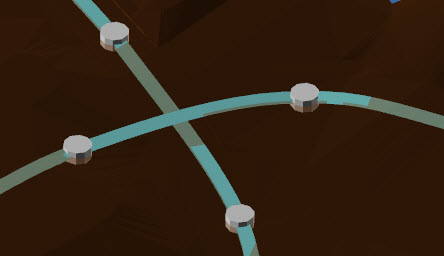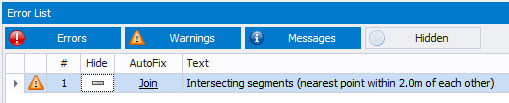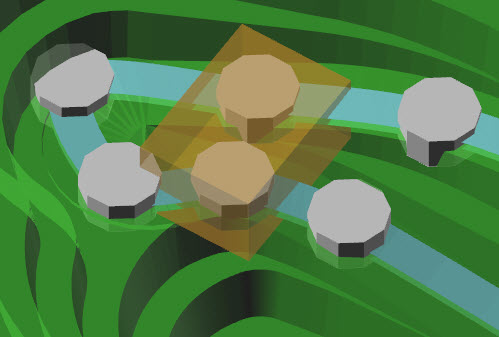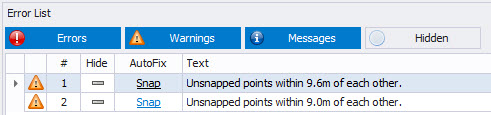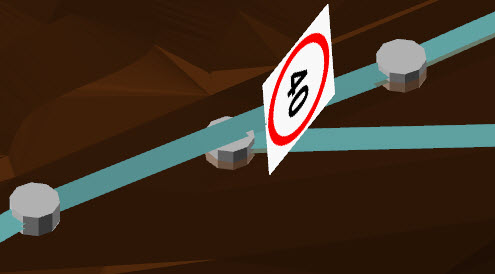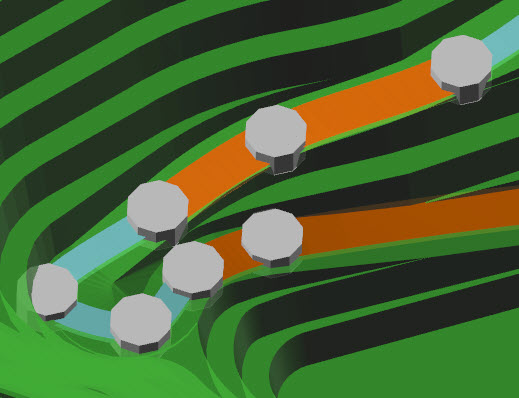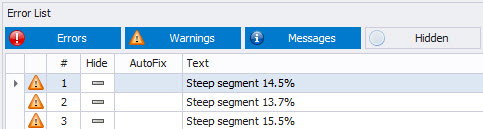Error List Resolution
Haul Infinity detects problems in the network and lists them in the Error List below the viewport. Always keep the error list open while making changes to the network.
Error thresholds can be set in Tools > Project Settings > General.
Intersecting Segments
Intersecting segments occur when two segments cross over each other within a certain distance. This may look like a valid vehicular intersection, but the trucks will not be able to travel from one segment to the other.
Create overlapping segments:
- Change snap mode to triangles.
- Draw a single segment over the surface.
- Draw a second segment crossing over the first.
- Open the Error List and find the "Intersecting Segments" error.
- Autofix the error.
Unsnapped Points
Unsnapped points occur when two points are within a threshold distance of each other. This may look like a valid network connection, but the trucks will not be able to travel from one segment to the other.
Create unsnapped points:
- Change snap mode to triangles.
- Draw a single segment over the surface.
- Draw a second segment parallel to the first, almost on top of it.
- Open the Error List and find the "Unsnapped points" error.
- Auttofix the error.
Point Over Segment
Points over segments occur when a point is within a threshold distance of a segment, but not connected to that segment. This may look like a valid network connection, but the trucks will not be able to travel from one segment to the other.
Create a point over a segment:
- Change snap mode to triangles.
- Draw a single segment over the surface.
- Draw a second segment by clicking in the centre of the first segment, and then over the topo (create a T-junction).
- Open the Error List and find the "Point is 0.0 metres from a segment" error.
- Autofix the error.
Zero Length Segment
Zero length segments usually occur when importing survey data or road networks that have duplicate points in them.
Create a zero length segment:
- Draw a segment.
- Change snap mode to points.
- Select the end-point > Right click > Move Point
- Move the end-point to the start-point. This creates a zero-length segment.
- Open the Error List and find the "Zero Length Segment" error.
- Autofix the error.
Duplicate Segments
Duplicate segments may occur when importing survey data or road networks that have duplicate strings in them.
Create a duplicate segment:
- Change snap mode to triangles.
- Draw a single segment over the surface.
- Change snap mode to points.
- Draw a duplicate segment over the top of the first.
- Open the Error List and find the "Two segments with identical start and end points locations" error.
- Autofix the error.
Steep Segments
Steep segments are defined as roads too steep for the truck's rimpull and braking curves, or greater than the global maximum gradient in Project Settings.
Create a steep segment:
- Set snapping mode to triangles.
- Set the Gradient tool to 20%
- Draw a ramp over the surface.
- Press okay to accept.
- Open the Error List and find the "Steep Segment" error.
Steep segments must be fixed manually by re-drawing the ramp or smoothing the segments.