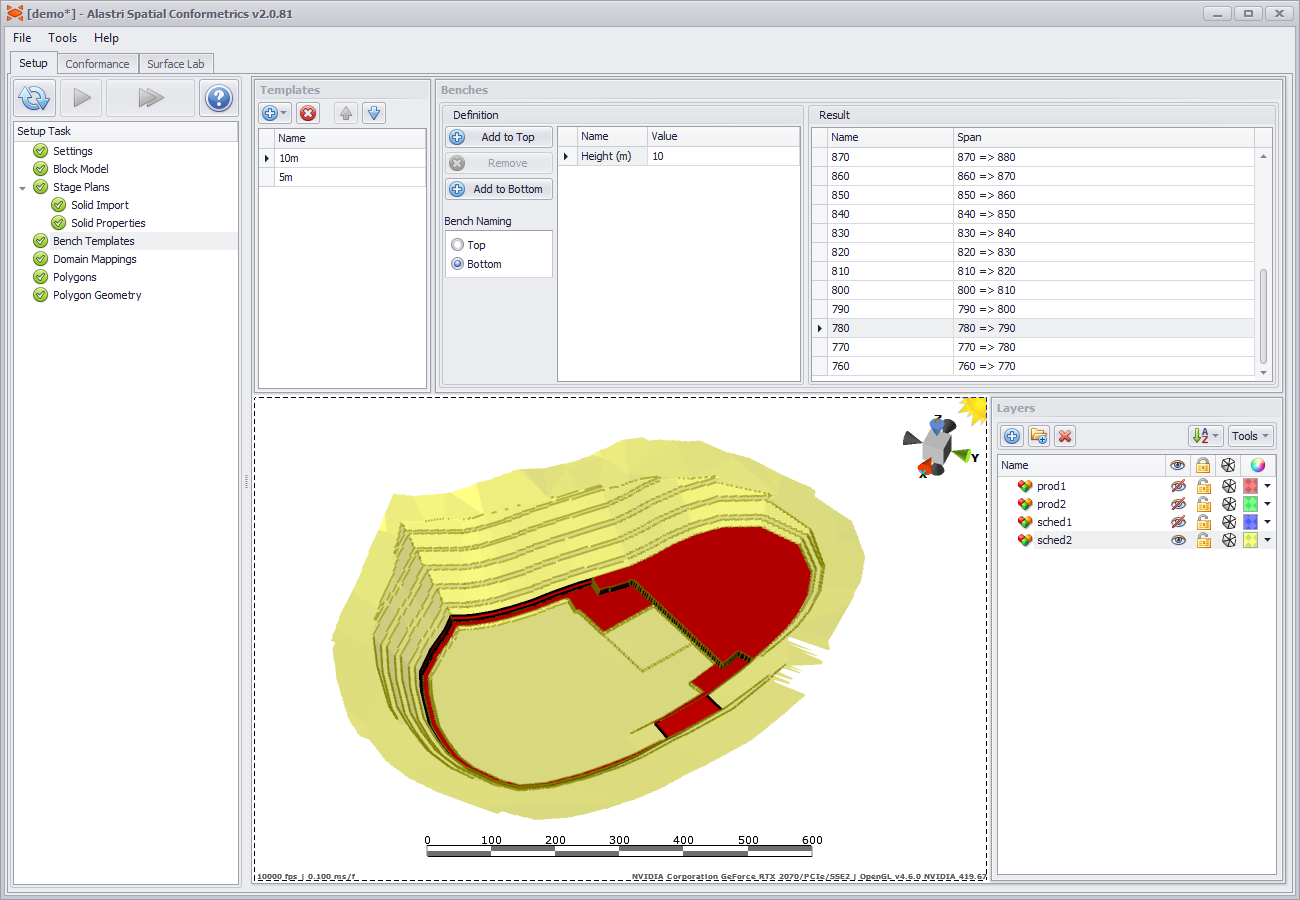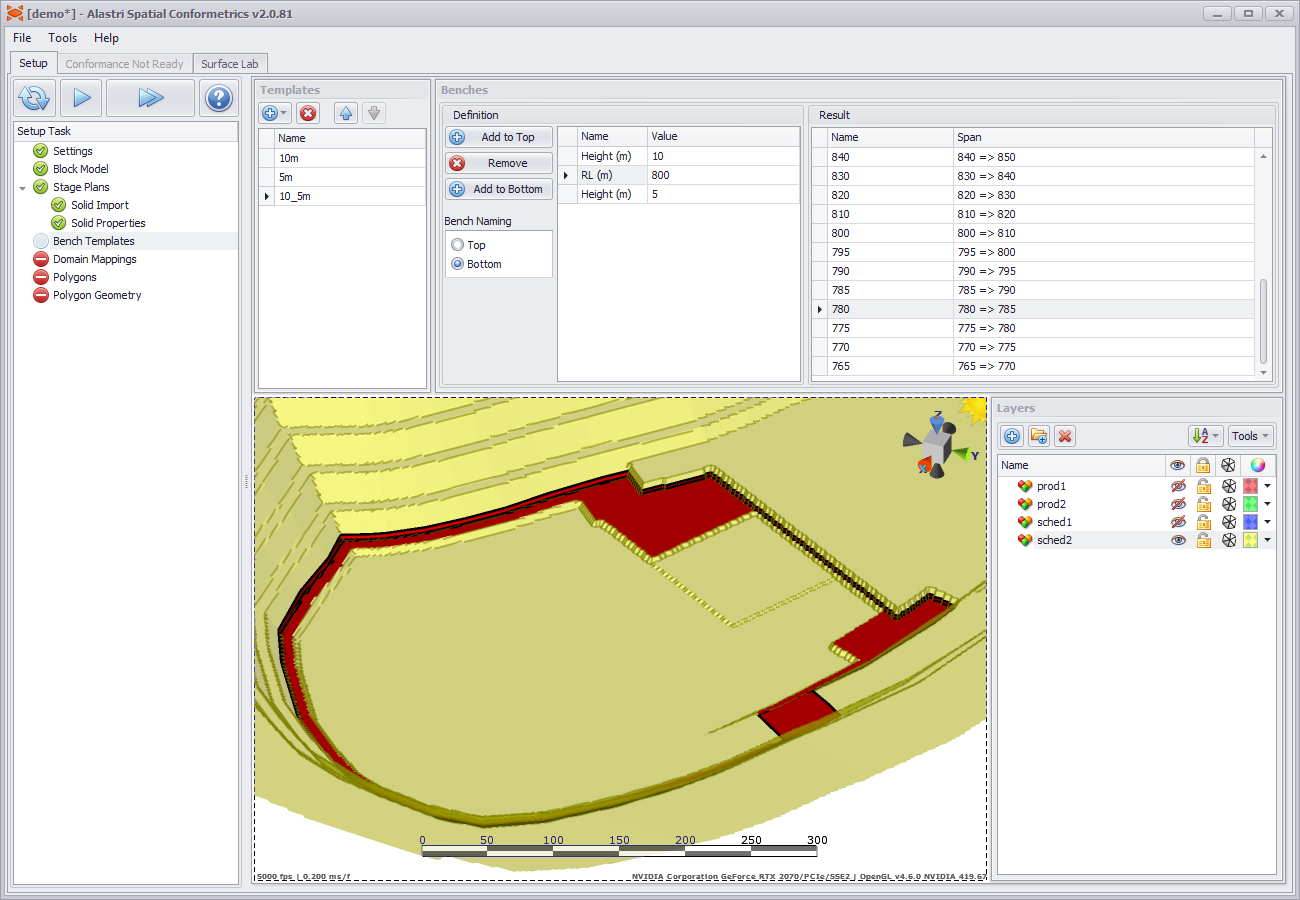SC Bench Templates
If conformance by bench is not required, leave this form blank and press Play to the next step.
Create the bench height options to use in the project. You may choose a single template to cover all pits, or have multiple templates for different mine areas.
The default bench template is 10 meter increments aligned to the zeroth RL.
Create a height template:
- Press the blue plus icon to add a new bench template.
- Rename the bench template to '12m'.
- In the Definition panel, change the height value to 12.
- In the Layer panel, show the pit(s) using this template.
- Click through the bench list to see the preview in the 3D viewport.
Create a mixed-height template:
- Press the blue plus icon to add a new bench template.
- Rename the bench template to '10_5m'.
- In the Definition panel, press "Add to Bottom".
- Change the RL to (for example) 800.
- Change the height below 800RL to 5.
- In the Layer panel, show the pit(s) using this template.
- Click through the bench list to see the preview in the 3D viewport.
Add to Top / Add to Bottom may be used to set different bench heights by elevation.
Once you are satisfied, press play to the next step.