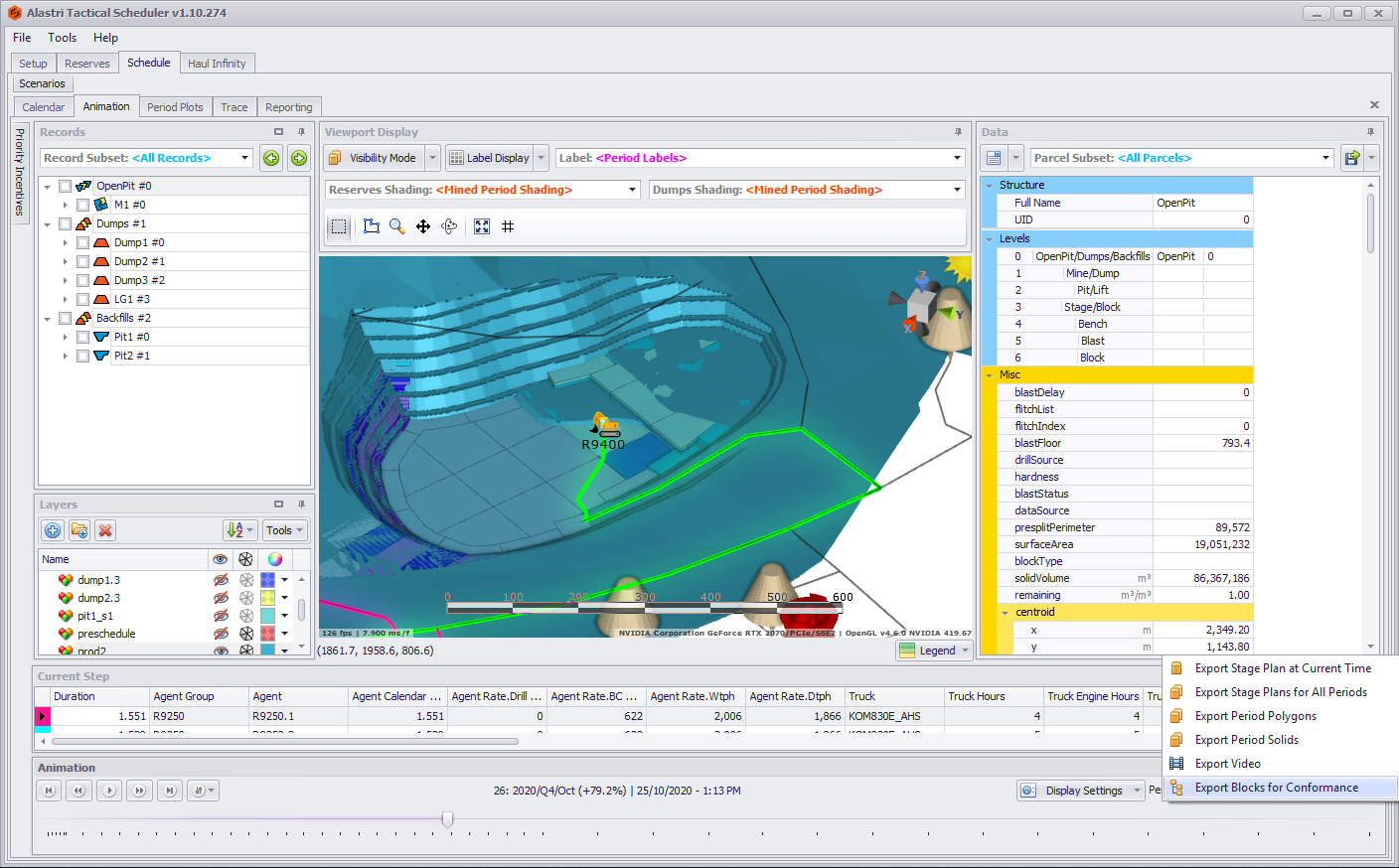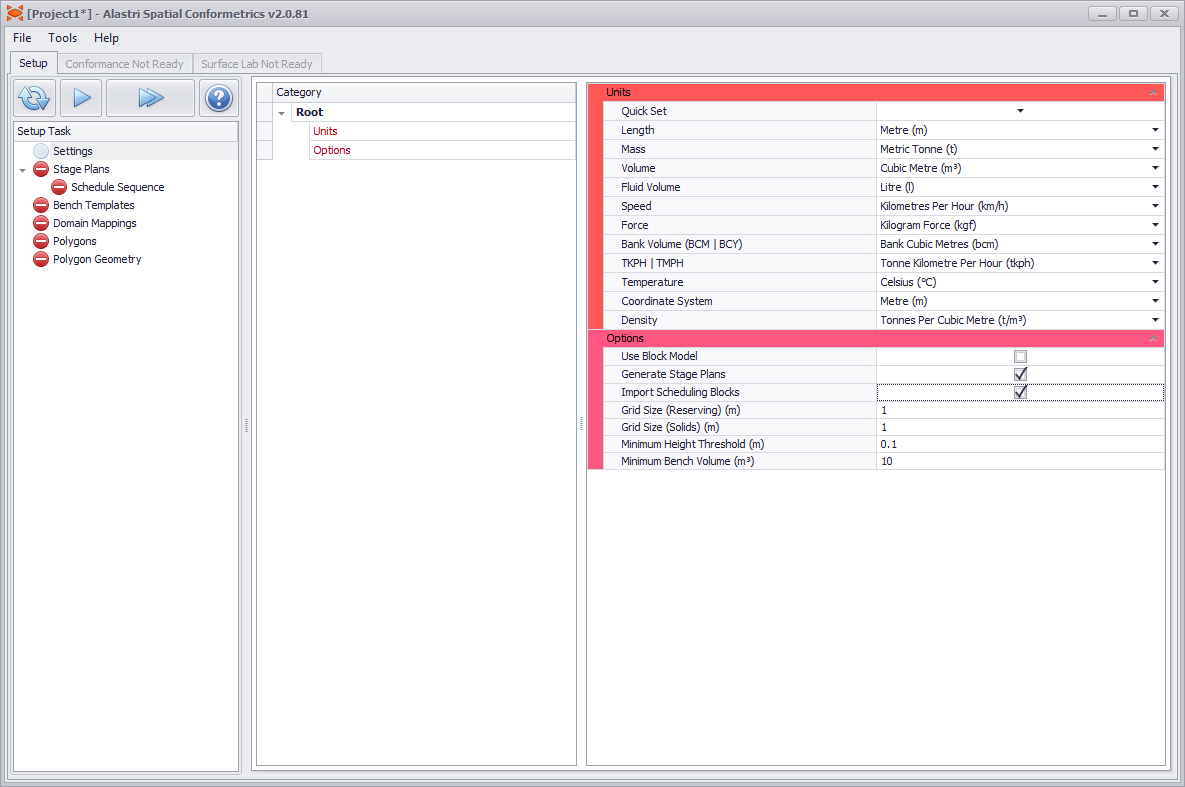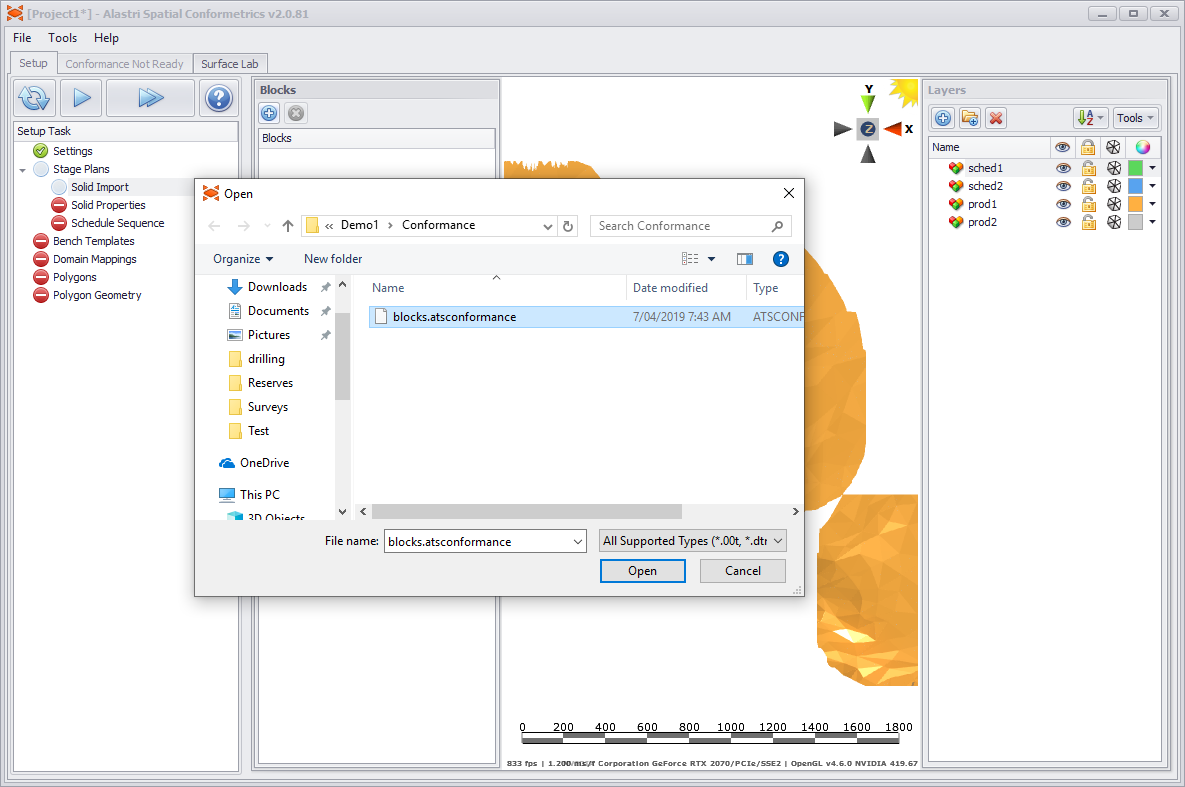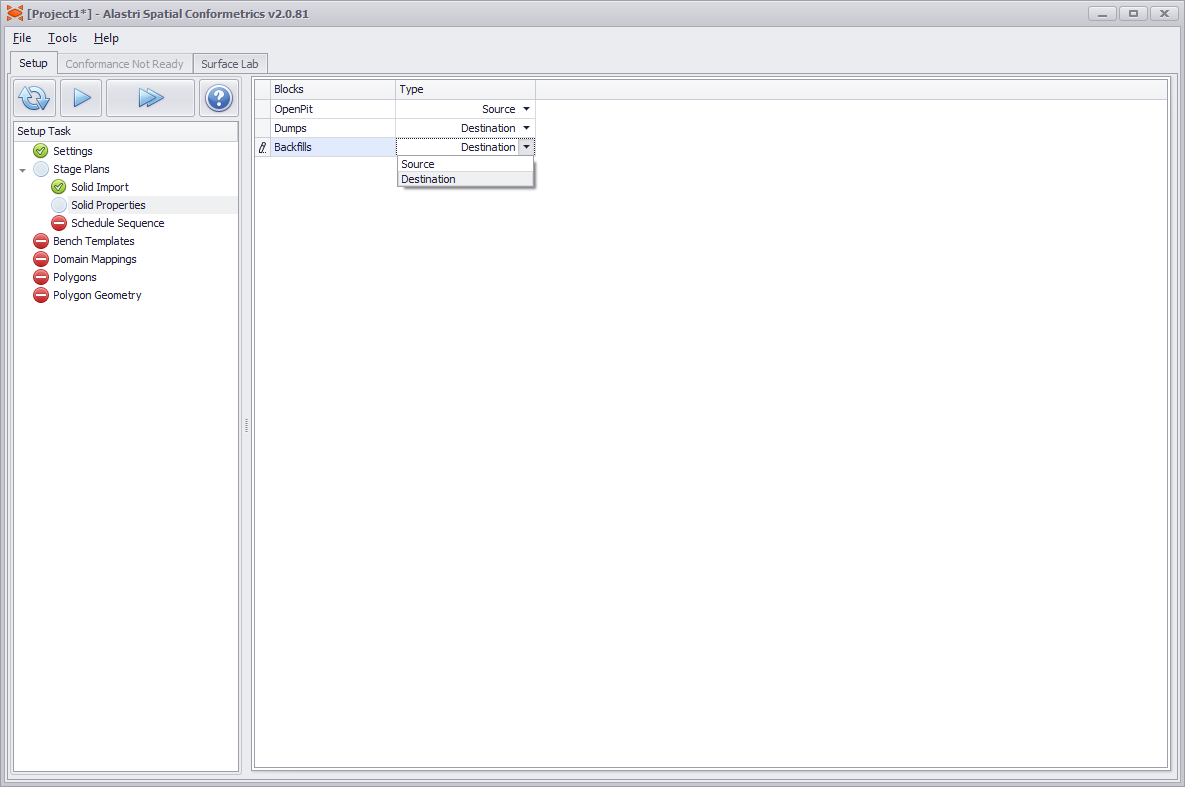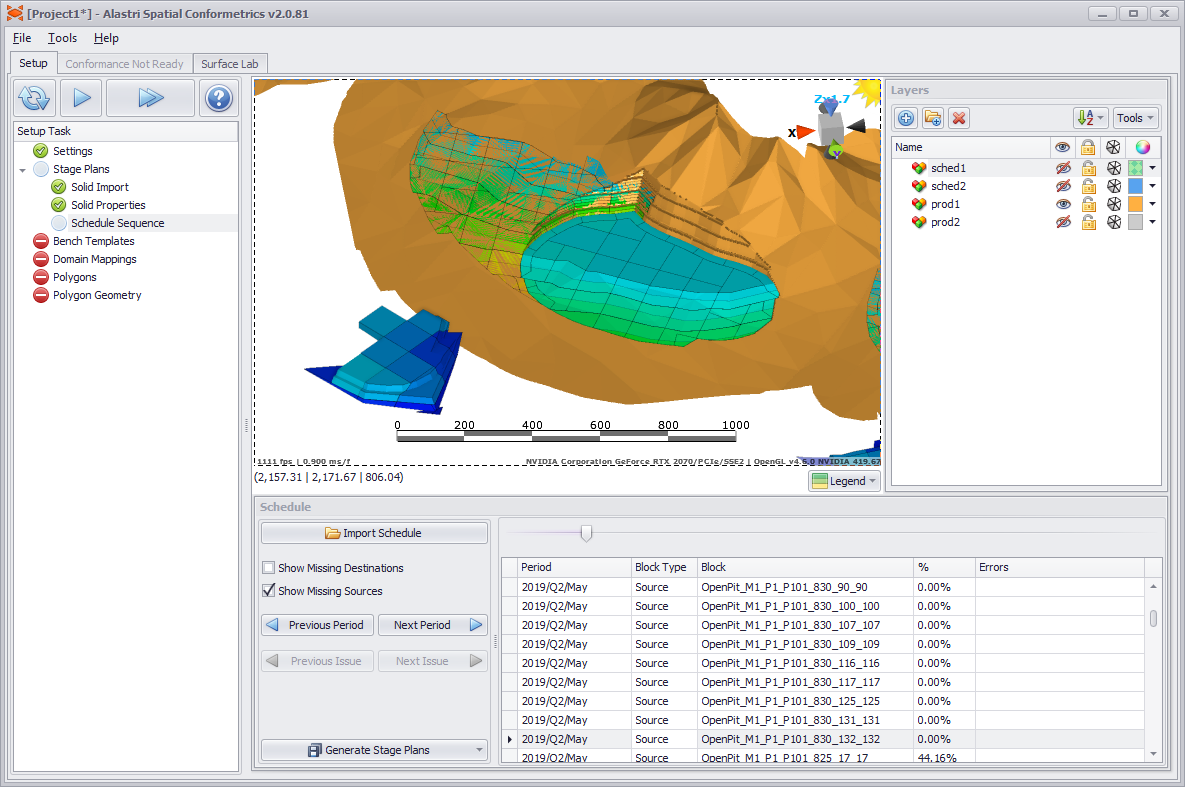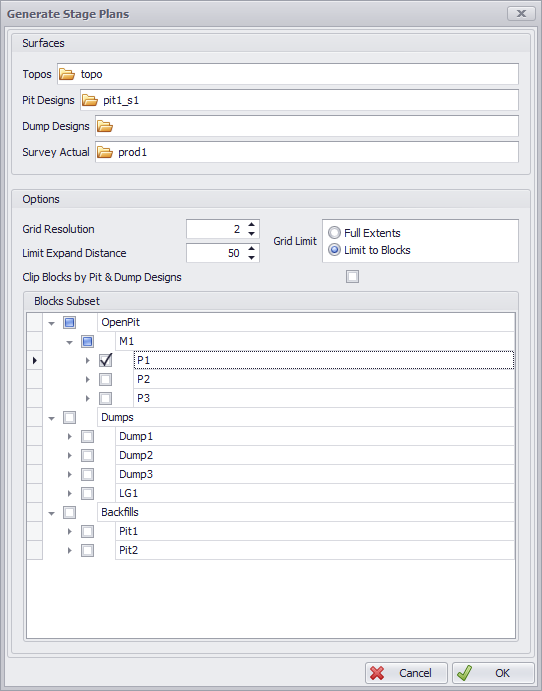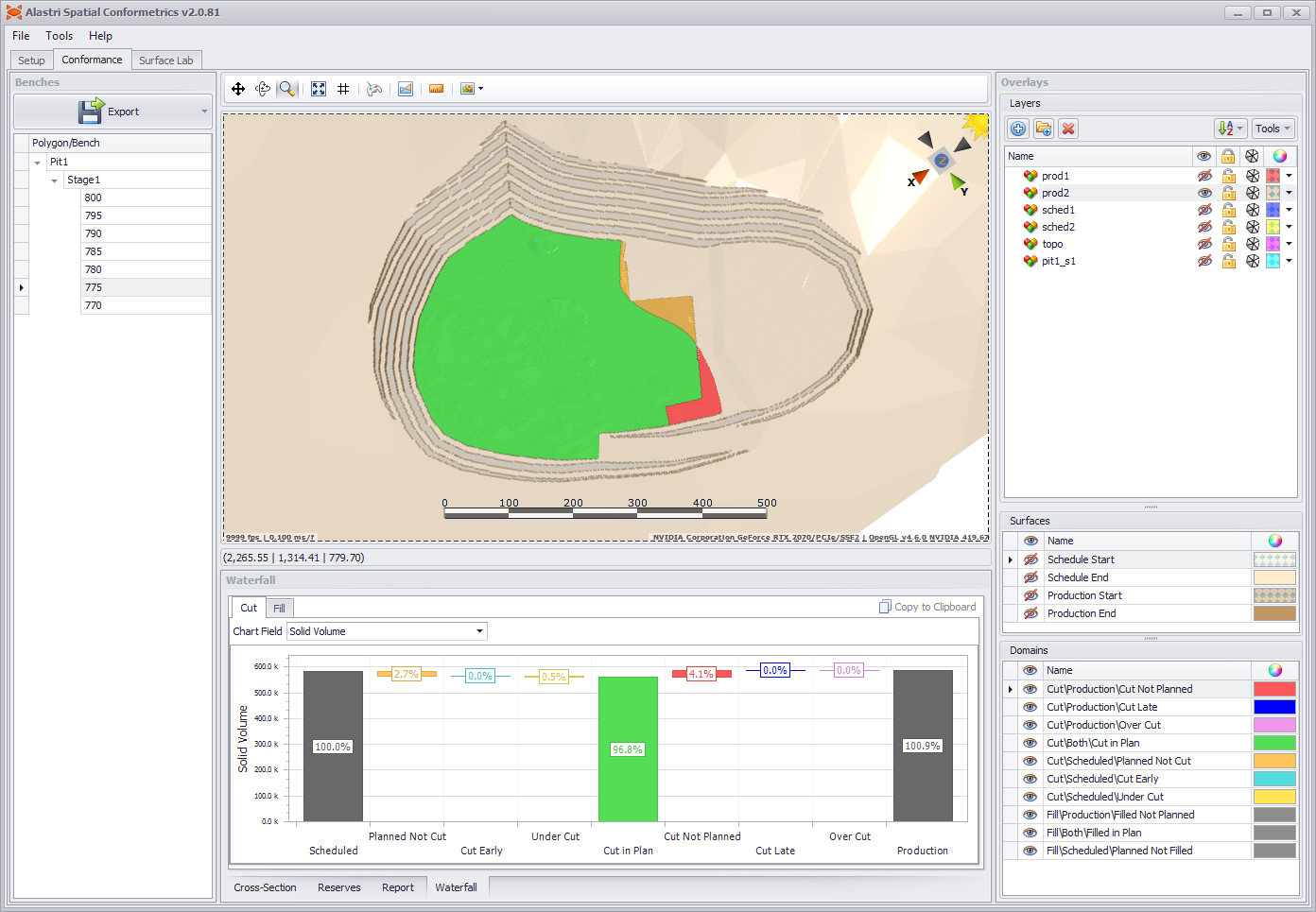SC Generate Stage Plans
With Conformetrics 2.0 and above, users can choose to account for actual mining direction in generated stage plans. This means that, if a block is 50% scheduled and 50% mined, then it can achieve 100% conformance regardless of the original scheduled mining direction.
1. Export from Scheduler
Go to Tactical Scheduler > Schedule tab > Animation tab > save icon > Export Blocks for Conformance > save to working folder.
Export blocks from scheduler
2. Toggle Settings
Go to Conformetrics > Setup tab > Settings step > Options > toggle 'Generate Stage Plans' and 'Import Scheduling Blocks' to true.
Toggle 'Generate Stage Plans' and 'Import Scheduling Blocks' to true.
3. Import Solids
In Setup > Stage Plans > Solid Import > import the scheduling blocks from Tactical Scheduler.
For users of third-party scheduling applications, blocks can be imported directly from a folder or zip file. Any underscores in the file name will be treated as level name delimiters in the block tree.
Import blocks for conformance.
4. Solid Properties
In Setup > Settings > Solid Properties > set the solid properties to Source or Destination.
Set the solid properties to Source or Destination.
5. Schedule Sequence
In Setup > Settings > Schedule Sequence > review the mining schedule.
- Drag the slider to move forward and backward through the transactions.
- Click in the CSV rows to view a specific transaction.
- Press the Next Period / Previous Period buttons to jump between time periods.
Click on a schedule row to see the mining surface at that time.
6. Generate Stage Plans
Press the 'Generate Stage Plans' button and select the appropriate periods to generate.
| Topos | Optionally select a topography to stitch around the pit edges. |
|---|---|
| Pit Designs | Optionally select a pit design to stitch around the mined surface. |
| Dump Designs | Optionally select a dump design to stitch around the dumped surface. |
| Survey Actual | Optionally select a matching survey surface. This is used to detect the actual mining direction to use in each scheduling block. |
| Grid Resolution | Grid size of the resulting stage plan. |
| Limit to Blocks | Clips out topography and designs outside if the selected blocks. |
| Limit Expand Distance | Clips out topography and designs farther than this distance from the blocks. |
| Clip Block by Designs | Clips any blocks that extend below the pit design or above the dump design. |
| Blocks Subsets | Which blocks to include in the stage plan generation. |
Generate Stage Plans dialog.
If a block is partially mined at the selected date, then the stage plan will apply a mining direction that matches the Survey Actual surface.
7. Run Conformance
Once the stage plans have been generated, finish the Setup tab and evaluate spatial conformance.
Main conformance view.