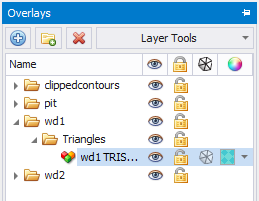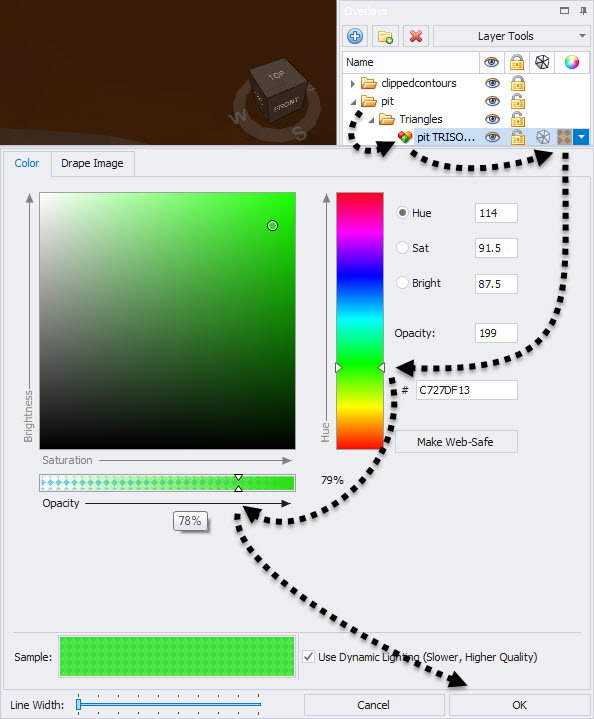Import Surfaces
Road networks can be drawn directly onto survey surfaces and mine designs. Surfaces are imported through the Overlays panel.
To import a surface:
- Go to the Network tab.
- Find the Overlays panel in the right of the screen.
- Press the blue plus icon to import surfaces.
- Navigate to the sample data folder and import .
- "clippedcontours.dtm"
- "pit.dtm"
- "wd1.dtm"
- "wd2.dtm"
- Press Zoom All to centre the data.
The topography, pit design and dump design should now be centred in the viewport. These are the surfaces on top of which the network will lie.
We can show or hide any of the surfaces by clicking the eye icon . The closed lock icon prevents the drawing tool from snapping to that surface (drawing a pit road beneath a topo, for instance). Tick the edges icon to toggle visibility of the underlying strings.
To change the colours of a surface:
- Expand out the folders in the Overlays panel.
- Open the dropdown in the far right column.
- Select a new colour.
- Press okay.
Change your pit colour to green and your dump colour to blue for easier viewing.
When the lock icon is closed, the draw tool will not snap to that surface. Use this setting to draw through surfaces to the data underneath.