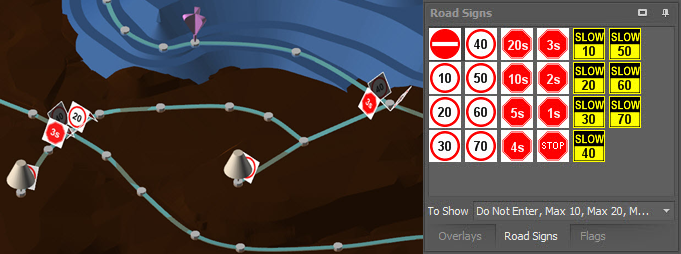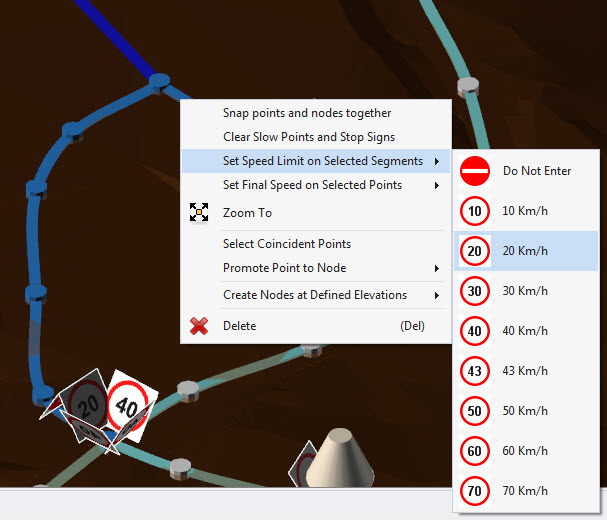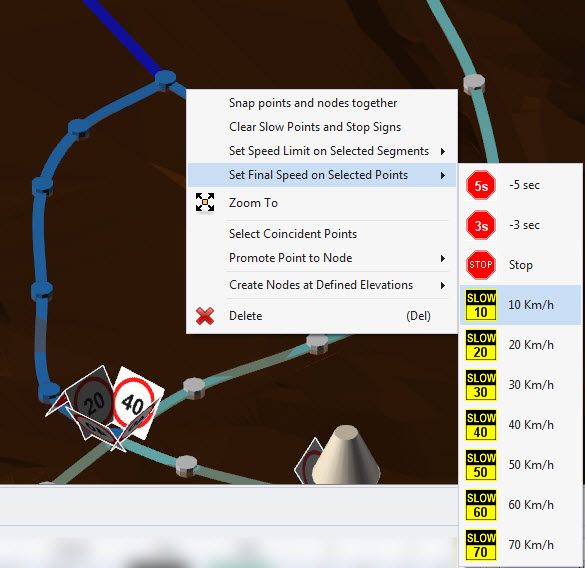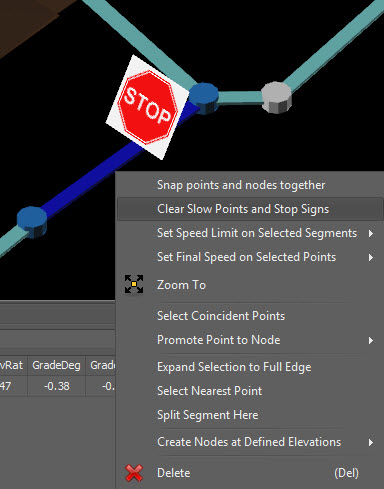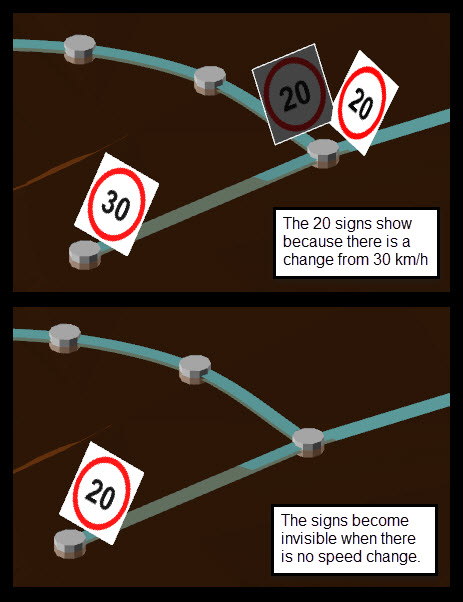Speed Limits & Traffic Rules
Road signs can be dragged and dropped onto the network to reproduce the site road rules.
Maximum speed: | Trucks are restricted to this maximum speed. | |
Slow point: | Trucks slow down approaching this sign, then speed up. | |
Stop and wait: | Trucks stop and wait at this sign for the number of seconds. | |
Do not enter: | Trucks cannot enter from this direction (but may exit). |
The Road Signs menu can be found in the top right panel with the Overlays and Flags menus. Additional signs are available in the "To Show" dropdown box.
There are two sign types.
- Speed limits dictate the maximum allowable speed across the segment.
- Slow points and stop signs dictate the maximum exit speed from the segment.
No Entry signs have a speed limit of zero, which prevents trucks travelling along that segment.
Set Road Rules
- Drag and drop some signs onto the network to create safe intersections and appropriate speeds.
- Select some segments > Right click > Set Speed Limits on Selected Segments
Remove Road Rules
Stop signs and slow points can be removed from segments via the right click menu.
Speed signs are never "removed" because all segments have a speed. Speed signs will be visible whenever there is a change in speed: at a terminal point, at an intersection, or anywhere on the road you have dropped a sign. To make a sign invisible, change the speed limit to be equal to the neighboring segments.
Example:
- Find a road with a 40 km/h speed limit.
- Drag a 20 km/h sign onto the road. The sign is visible because there is a speed change from 40 to 20 km/h.
- Drag a 40 km/h sign over the top of the 20 km/h sign. The sign will disappear, because there is no speed change along the segment.
Signs are never removed. They become invisible when there is no speed change.
Segments have forward and backward speed properties. Enable them in Tools > Project Settings > General > Segment Direction Indicator