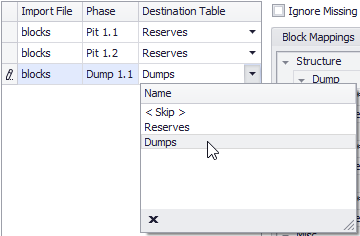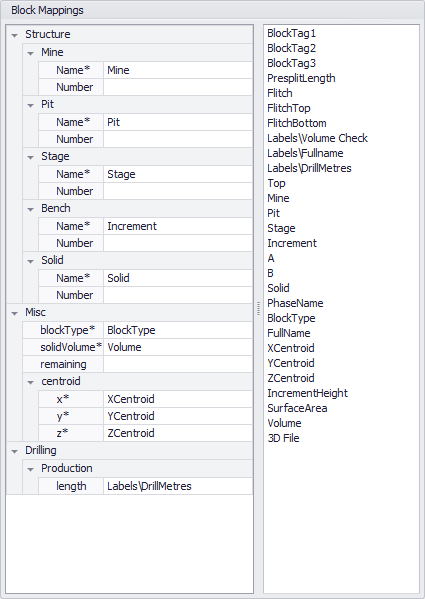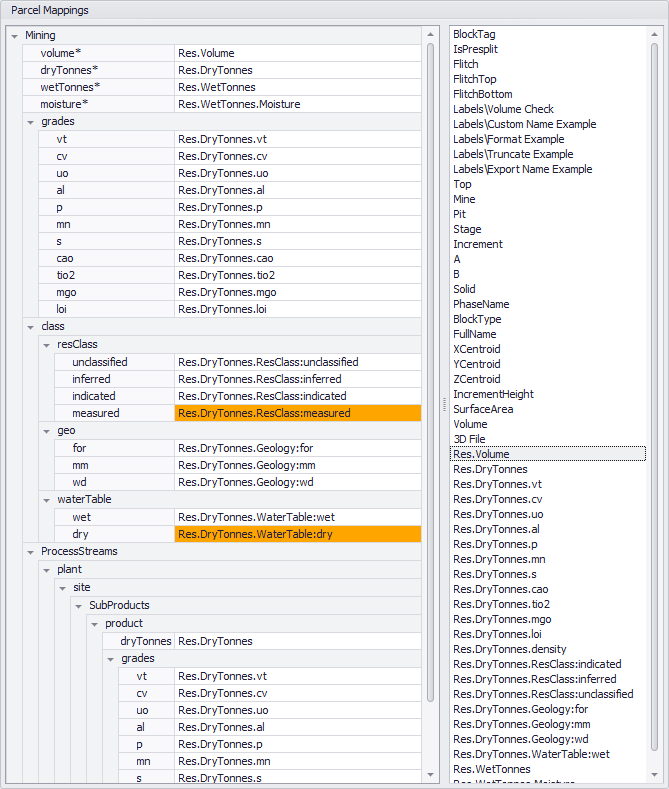ATS Map Fields
In the Map Fields step, the user maps the values from the inventory files into the Reserve Database fields.
Destination Tables
Go through the list of phases and assign each phase to a destination table.
Select the destination table for each phase in the list
If you do not wish to import the blocks, set the destination table to <skip>.
Block Mappings
In the block mappings panel, populate the Level Names, Misc Fields and Drilling Fields by dragging and dropping from the inventory file headers.
Parcel Mappings
In the parcel mappings panel, populate the Mining Fields and Product Fields by dragging and dropping from the inventory reserves fields.
Make sure “Ignore Missing Fields in Parcels” is ticked if you wish to map fields which may be missing from the inventory files (shown in orange, above).
To leave a mapping blank, toggle "Ignore Missing Fields in Parcels" to true.
Error Messages
Resolve the following error messages.
Invalid Reserves
“The block/parcel (OpenPit/M1/P1/S1/712/1/1:w) must have values for volume, dry tonnes, and wet tonnes, or 0s in each.”
Locate this block in Rapid Reserver and check the reserves. Chances are that the block model has negative or zero density due to air blocks. This can be fixed with /wiki/spaces/RR2D/pages/28442901.
Duplicate Blasts
"The names of the records were not unique. This is likely due to a mismapping of record names. Check name: OpenPit/M1/P1/P101/890/4000"
Create a report in Rapid Reserver and locate the duplicate blocks. You may need to change the level names or the blast names to prevent name collisions.