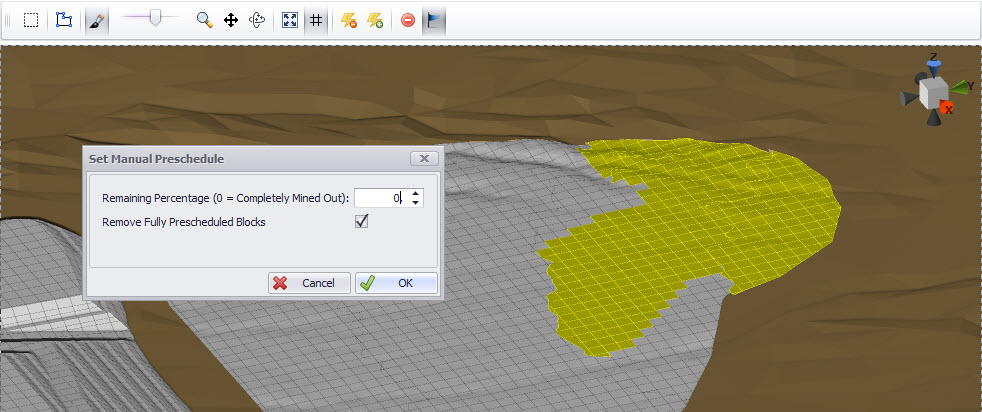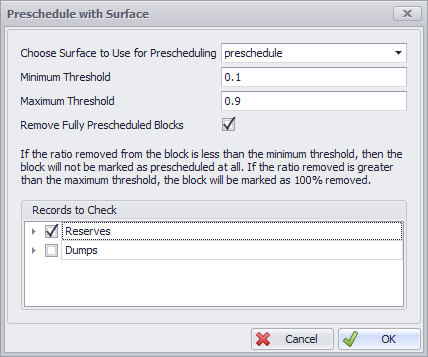ATS Preschedule
The preschedule step is used to modify blocks to their anticipated state at the start of the schedule.
Manual Preschedule
Blocks can be manually prescheduled by selecting them (either in the block tree on the left, or box-selected in the viewport) and clicking the flag icon.
Enter the percentage of material remaining in the prescheduled block(s).
To manually preschedule blocks:
- Use the Visibility Mode to toggle between viewing all blocks, or only the currently selected blocks in the tree.
- Select blocks in the viewport.
- Press the flag icon from the button menu.
- Set percentage remaining in the block.
- Tick “Remove Full Prescheduled Blocks”
- Press OK.
Auto Preschedule
Blocks can be prescheduled from a starting surface via the Flag Auto Preschedule icon. The starting surface must already be loaded into the Layer panel (bottom left).
Load a preschedule surface;
- Locate the Layers panel in the bottom left of the screen.
- Press the blue plus icon to import a new surface.
- Navigate to the samples folder and import the preschedule surface.
Automatically preschedule blocks above the surface:
- Press the green lightning icon above the viewport
- Choose the preschedule surface from the dropdown box
- Set the minimum thresholds (values outside of threshold will be rounded up or down).
- Tick the records to be prescheduled.