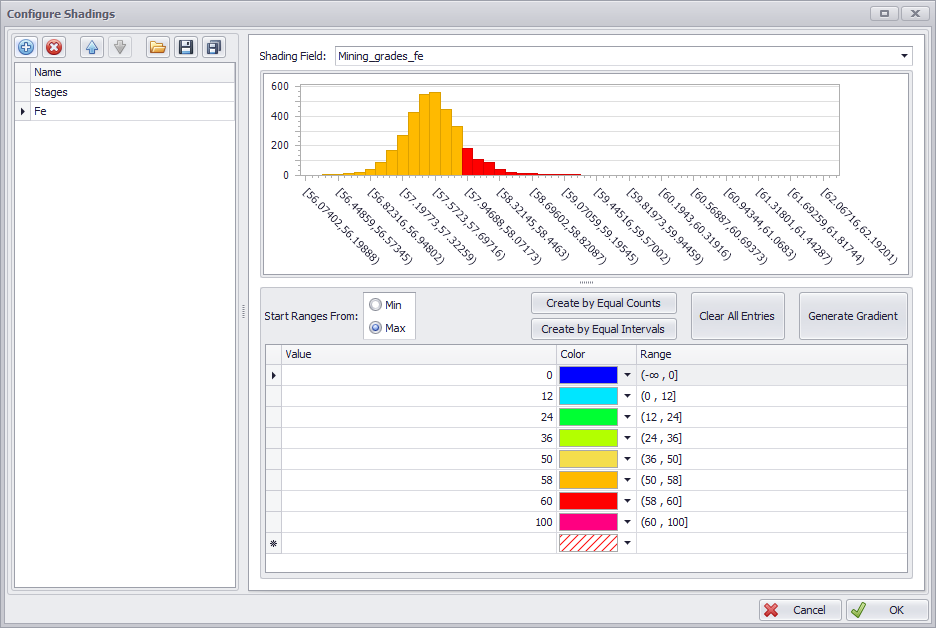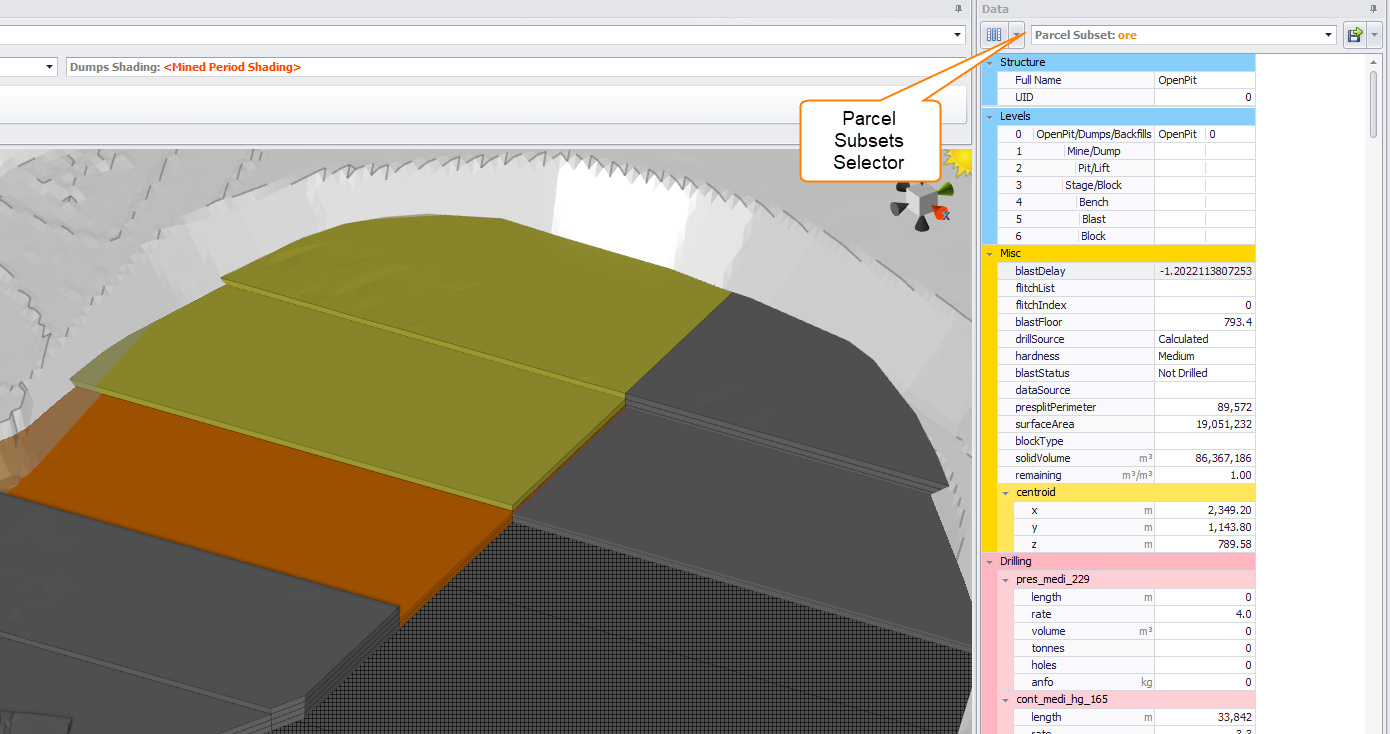ATS Reserves Shadings
Instructions to colour the scheduling blocks in a useful and meaningful way.
Shade by Block Model Field
Activate the Reserves tab and press the gear icon next to the Reserves Shading dropdown.
Reserves tab > Reserves Shading > Custom Shadings.
Within the Configure Shadings dialog:
- Press the blue plus icon to add a new shading.
- Enter the name of the shading in the Name field.
- Drop down the 'Shading Field' and select the shading critera, such as 'Mining_grades_fe'.
- Enter the cutoff grades in the table below the histogram.
- Either type numbers directly in the Value field, or
- Press 'Create by Equal Counts' to generate a colour gradient.
- Press OK to finish.
Cutoff grades for 'Mining_grades_fe'.
Within the Data panel:
- Drop down the Parcel Subset selector.
- Select the parcels to be shaded.
Only blocks that contain the selected parcels will be shaded, all other blocks will show the colour grey.
Grey blocks contain waste, yellow to red are shaded by ore grade.