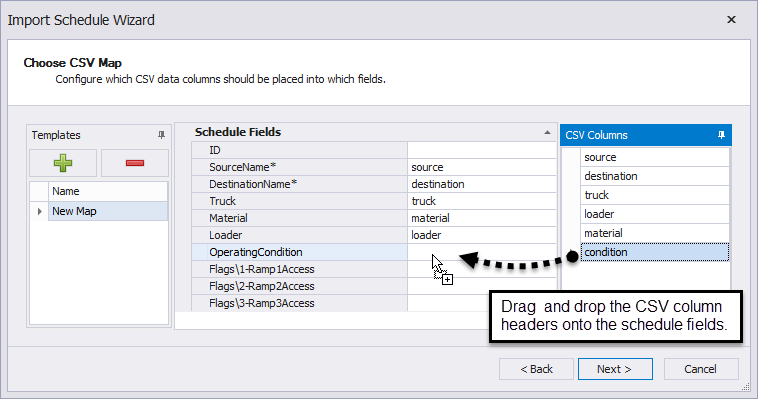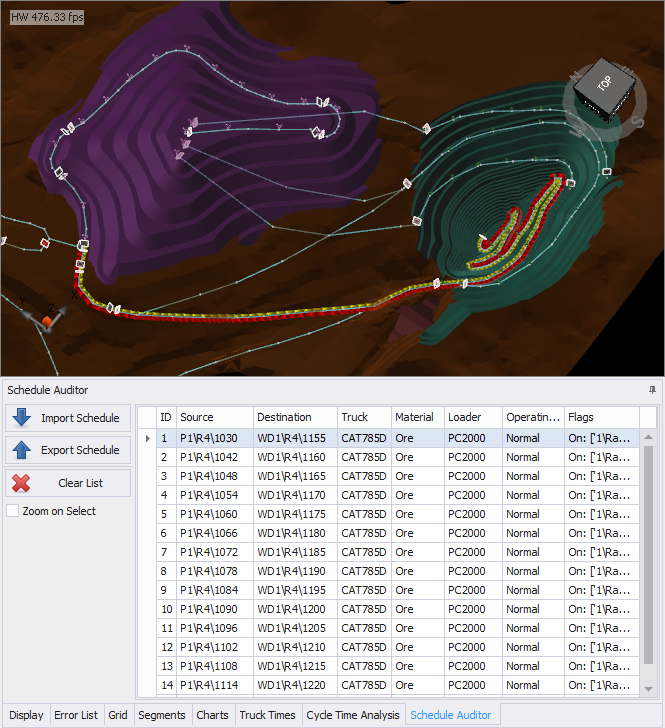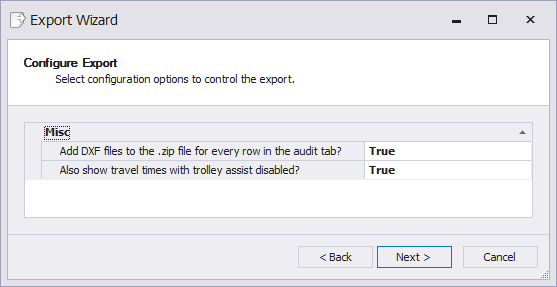Process a Schedule
The Schedule Auditor is a tool provided expressly for mine schedulers, to generate bulk haulage calculations across an entire schedule. To use this feature, you must supply an existing schedule that specifies sources, destinations, loaders, trucks and materials moved. Haul Infinity will then generate the full cycle time breakdown and 3D haul strings for each schedule record. This can be used to estimate truck fleet mobilisation and utilisation over time.
Pre-Start Check
Inspect the schedule for errors:
- Navigate to the sample data \NodesVersion folder
- Open ScheduleWithNodes.csv
- Make sure that each row in the schedule contains a source, destination, truck type, material and loader.
- Remove any blank rows.
- Save the schedule in a CSV format.
Schedule Import
Import to Haul Infinity:
- Navigate to the sample data \NodesVersion folder.
- Open SampleModelWithNodes.hinf
- Find the Schedule Auditor below the viewport, and open it.
- Click Import Schedule
- Navigate to the sample data \NodesVersion folder.
- Open ScheduleWithNodes.csv
- Click the green plus icon to create a new CSV mapping template.
- Drag and drop the CSV column headers to the corresponding schedule field. The ID and Flag fields can be left blank.
- Click Next to continue.
- Click Finish when the import is complete.
Note that the sources and destinations must exactly match between the schedule and the Haul Infinity project. This means that for every source or destination in the schedule, there must be a node or a block that has that name. Moreover, if the schedule specifies a haul from source A to destination B, then there must a physical path on the network for a truck to travel between A and B.
Schedule Audit
Double click the first line in the schedule auditor to activate the haul in the viewport. We can use the arrow keys to move forward and backward through the schedule; this lets us inspect the haulage solutions provided by Haul Infinity and make any functional changes to the network as required.
We may at any time switch to the Charts, Truck Times and Cycle Time Analysis tabs for more detail on the active haul.
Schedule Export
Once you have audited the schedule to your satisfaction, the calculated results can be exported for use in cost modelling and fleet selection.
To export the schedule:
- Open the Schedule Auditor tab.
- Click "Export Schedule"
- Navigate the samples folder.
- Enter a file name "schedule_export" and continue.
- Set "Add DXFs" to true. This will generate a 3D haul string for every row in the schedule.
- Leave "Also show travel times with trolley assist disabled" on the default setting.
- Press Next to continue.
- Press Finish to exit.
The export will be saved as a zip file that contains a CSV summary and named DXFs of every haul.
Inspect the export:
- Open Windows File Explorer.
- Navigate to where you saved the schedule export.
- Right click on "schedule_export.zip" and extract the contents.
- Open "00-Summary.csv"
- Every row in the schedule has been fully appended with cycle times, distance travelled, productivity rates, fuel burn and TKPH calculations.
This gives us a solid foundation on which to base decisions for cost estimation, budget forecasts and equipment mobilization.