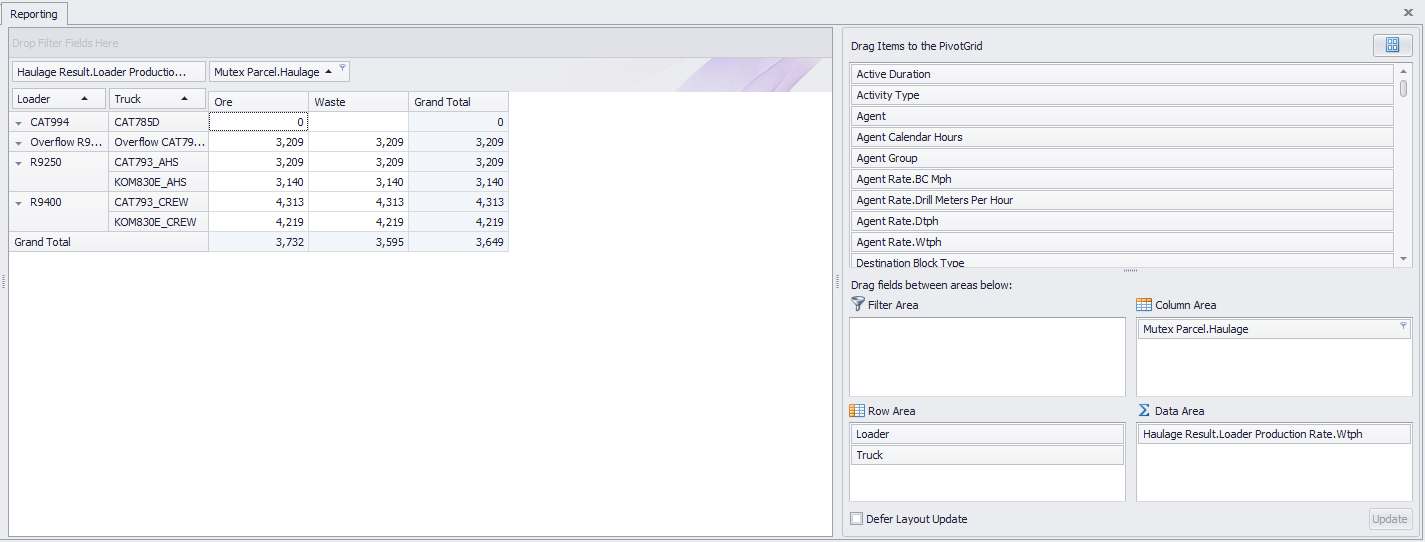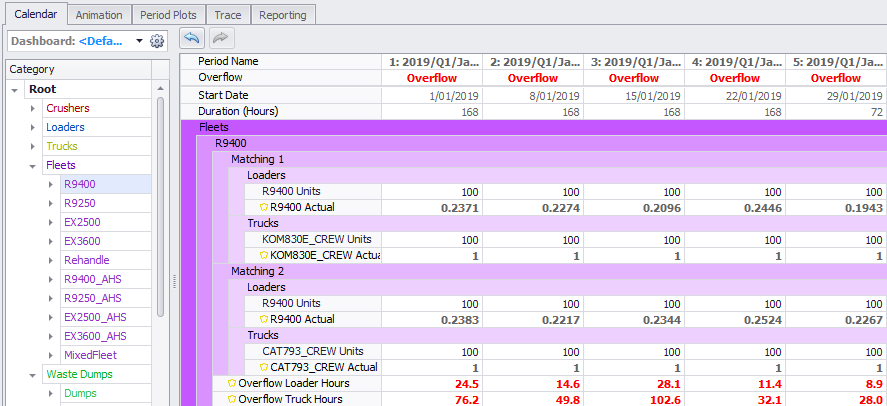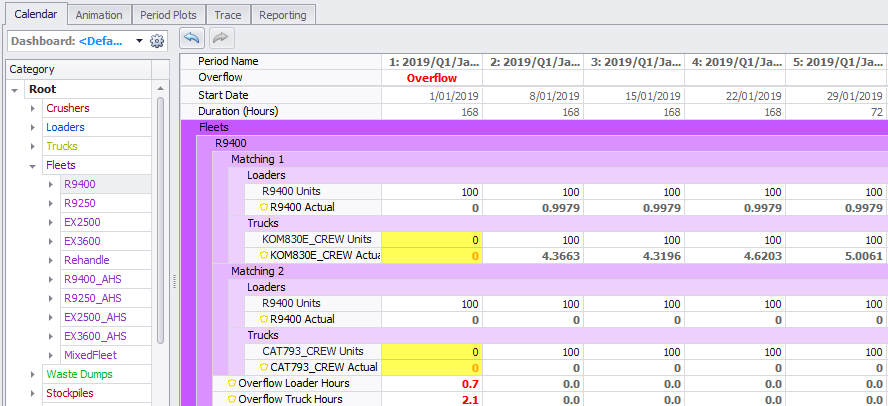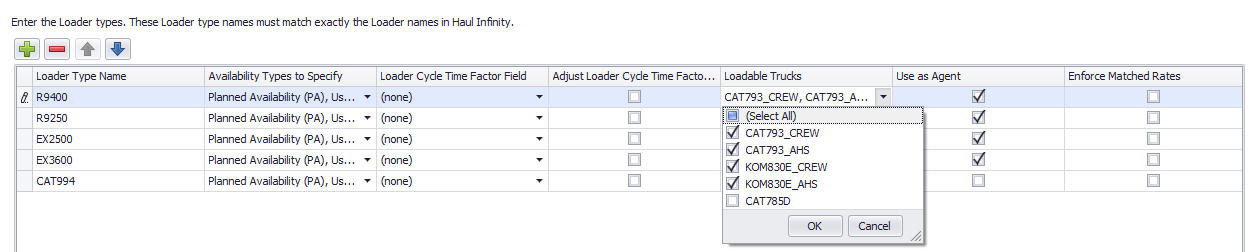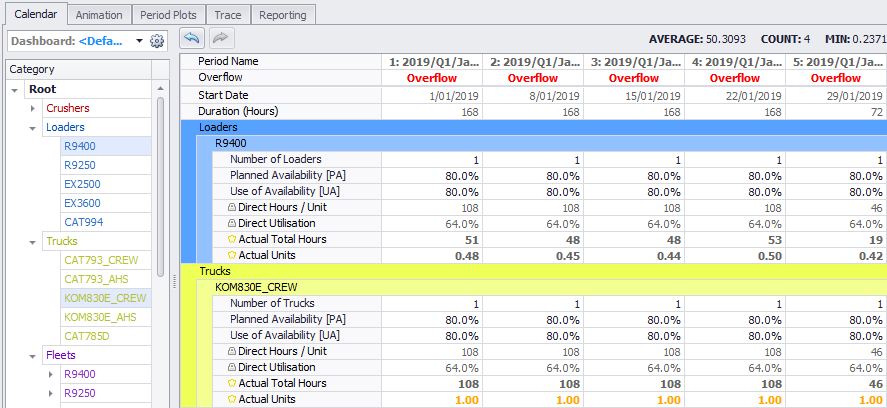ATS Overflow Warning
Overflow warnings indicate that a fleet has moved more tonnes than it can handle.
Can I ignore it?
Overflow affects the schedule by throttling diggers in some circumstances. Don't waste your time "fixing" a broken schedule. Address the underlying issue.
It is not advised to publish a schedule where overflow is present.
| Excuse | Rebuttal |
|---|---|
| "I'm only using 30 trucks plus a little overflow." | If there is only a "little" overflow, then uncap the trucks. This will alert you to errors that might otherwise remain hidden. |
| "The truck numbers aren't locked in, so it doesn't matter if it overflows." | There is indisputably a number of trucks that is "too many". Change the truck numbers to this value, to catch out over-production. |
| "The haul roads aren't locked in, so the truck numbers aren't representative." | If the truck numbers don't matter, then uncap the trucks. This will alert you to errors that might otherwise remain hidden. |
| "It doesn't affect the schedule, so it's okay." | Overflow affects the schedule by throttling diggers in some circumstances. Don't waste your time "fixing" a broken schedule. Address the underlying issue. |
Basically, if the truck numbers spike to 100 trucks in Period 10, you want to be alerted to that fact. Hiding trucks in Overflow may cause otherwise glaring errors to remain undiagnosed.
Why must Overflow happen?
When running in Product Optimised mode, the scheduling engine makes two passes:
- Select a sequence of blocks based on the target tonnes/rates.
- Run an optimisation to determine the destinations for each block in the sequence.
Note that in step 1 the target tonnes/rate is based on an assumption around the number of available trucks. However, in step 2 the optimisation can consume truck hours on rehandle and break that initial assumption. This results in consuming more trucks hours than available, and causes the bold red Overflow warning to be shown.
The same failure mode can cause diggers to go into overflow. For example, if a wheel loader is shared between production and rehandle, it is possible for the human operator to utilise 100% of the loader ex-pit, and for the optimisation to subsequently utilise 20% of the loader on rehandle, resulting in 120% loader utilisation.
Common Causes of Overflow
Incorrect Haul Infinity Parameters
If the truck payloads are left at the default 100 tonnes, then the trucks cannot move dirt at their real world rate. This can result in truck overflow.
Incorrect Agent Rates
If Agent Rates are higher than the dig rate, then diggers may work overtime trying to meet the aggressive rate. This can result in digger overflow.
Under-Production Ex-Pit
If diggers are not fully assigned in the pit, the ROM loaders will work overtime trying to fill the crusher. This can result in ROM loader overflow.
Step Logic Rehandle
If a loader is set to do both ex-pit and rehandle movement, it is possible for it to be in two places at once (rehandling its own ex-pit movement). This can result in digger overflow.
Long-Hauling Destinations
Sometimes the combination of Destination Logic and Product Specifications can result in sending material to far away destinations. This can result in truck overflow.
Truck-Constrained Fleet
If digger capacity is greater than truck capacity, then trucks will work overtime trying to match the digger output. This can result in overflow.
Incorrect Production Factor Weighting
If a Production rate modifier is being used in the miscellaneous fields such as "digRateFactor" and the Summary Type field is a Sum, this can result in overflow. This field should be a WeightAverage type.
If your site runs 50% hang time on diggers every shift, consider incorporating this into a Productivity Factor so the digger output matches the truck capacity.
How do I fix Overflow?
Steps to resolve an Overflow warning.
Check 1: Haul Infinity > Setup > Parameters.
- Check that the truck load times and payloads have been properly updated (see ATS Haul Infinity Inputs).
If the payload is too low, or if the load time is too high, then more trucks will be required to move the same dirt.
Check 2: (Loaders as Agents) Calendar > Agents > Agent Rates
This is a special case for projects with 'Loaders as Agents' in Setup > Loaders > Use as Agent.
- Run the schedule.
- Check the dig rates in Reporting > Pivot tables > HaulageResult.LoaderProductionRate.Wtph
- Check the agent rates in Calendar > Agents > Agent Rate.
- Make sure they are equal.
Check dig rates are equal to Calendar Agent Rates.
If the Agent Rate is higher than the Loader Rate, then it is possible for the Agent to over-utilise the digger.
Check 3: Calendar > Constraints > Actuals.
- Check that the total material movement is within reasonable bounds.
Make sure you aren't hauling nine billion tonnes in month 1.
Check 4: Calendar > Fleets > Overflow.
- Check which fleet the Overflow hours are being generated from.
Check which fleet has overflow.
Check 5: Calendar > Fleets > Matchings > Units.
- Check that the fleet assigned trucks are not capped at a low number.
Check the fleet has assigned trucks.
Check 6: Setup > Loader Types > Loadable Trucks.
- Check that the digger is allowed to load the matched trucks.
Check the digger-truck permissions.
Check 7: Calendar > Loaders / Trucks.
- Review the 'Actual Units' value for the Truck and Loader types to determine which one hit capacity.
Check which equipment hit capacity.
If the truck numbers are too low, increase the truck count.
If the movement is too high, reduce tonnage targets until the Overflow disappears.
Note that if the Overflow equipment is shared between production and rehandle fleets, you have a choice of reducing either type of movement to bring hours back within equipment capacity.
Check 8: Setup > Steps Logic > Over-Allocation.
- Check for Steps Logic ratios that sum to greater than 1.
The purpose of the Steps Logic is to tell the software what fleets are used in a transactions, and where they are operating (for example, pit to stockpile and stockpile to crusher).
Each Step has a ratio that tells the software what percentage of the fleet is used on that leg (for example, direct tip ratio or rehandle ratio).
If the sum of ratios for one fleet is greater than 1, then the diggers in that fleet will overflow.
Check 9: Setup > Steps Logic > Double-Booking.
- Check for Steps where the Agent Filter and the rehandle fleet both contain the same loader.
The purpose of the Steps Logic is to tell the software what fleets are used in a transactions, and where they are operating (for example, pit to stockpile and stockpile to crusher).
It is possible to make the digger be in two places at once by listing it both the ex-pit fleet and the rehandle fleet in a single Steps Logic rule.
If the digger is listed in two places at once, then '100% utilisation' translates to an effective 200% utilisation.